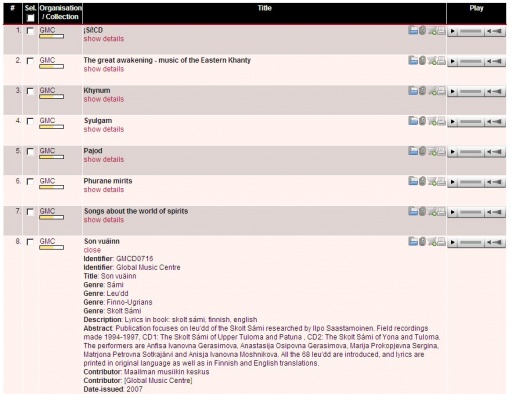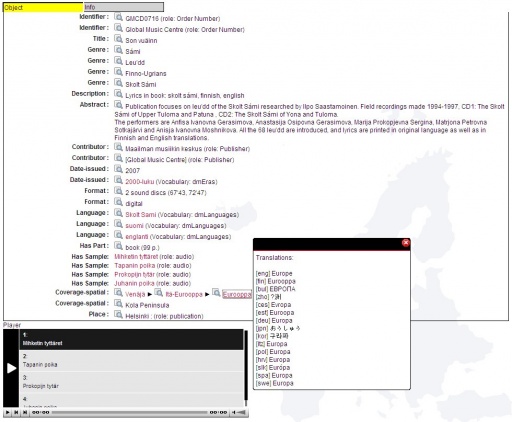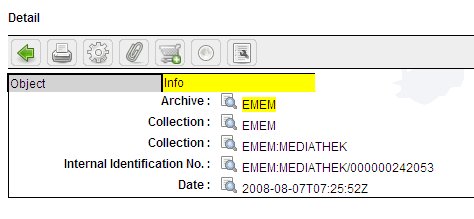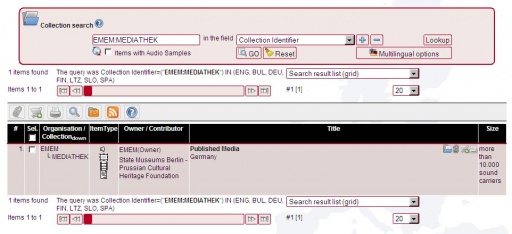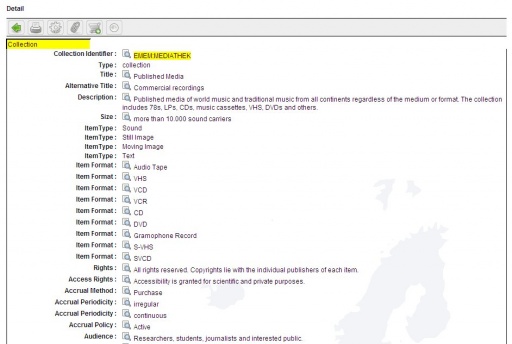Result list
From DISMARC Help
Working with the search results
On top of the list of retrieved items the user finds various tools for handling the search result.
Items that are marked are being added to the favorite folder (registered users). My Favorites
Marked items are added to the IPR basket. My Basket
Print the result list.
Search history. Save and select a query (registered users). My Searches
Save the query as RSS newsfeed to your browser.
Go to the Help Wiki.
-
The detail view of items
There are two ways of viewing the details of a queried item. In the simple result list presentation the user may open the detail information directly in the result list with show details.
In all result presentations the link on the title of the track or album (“¡Sí!CD”) leads the user to the detailed information for the item. It was decided within DISMARC that each item of the joint database should carry at least a title. This is the only mandatory field within DISMARC. DISMARC uses the Dublin Core Qualified metadata standard as basis for the presentation of the detailed information. This standard was slightly adapted for the DISMARC needs and enhanced. For the presentation of object (item) data DISMARC now uses the DISMARC Object Application Profile (dmOAP). For the presentation of the collection data the Dublin Core Collection Application Profile was used as basis and the DISMARC Collection Application Profile (dmCAP) was built upon it.
More detailed information on both application profiles can be found in the annexes to this document.
The detailed view shows all object metadata fields that carry data in the “Object” tab. The symbol takes over the data of this metadata field and performs a new search with it.
Links to audio samples and vocabulary terms are displayed in red. The click on a vocabulary term opens a display field with available multilingual translations for this vocabulary term.
Beneath the detailed metadata is the audio player for listening to the various audio samples that are attached to this item. The audios are downloaded from the DISMARC Audio Server.
These functionalities are available in the detailed view area and displayed at the beginning of the metadata information.
Leads the user back to the result list.
Prints the detailed information in a standardized format.
Shows the XML record of the item.
Adds the item to the favorites folder.
Adds the item to the IPR basket.
Switches the highlighting of search terms on or off.
Opens the raw/original data for the item in a separate window. (Intended for content contributors)
The user may provide feedback information for this metadata record. (Only registered users are allowed to provide feedback.)
The “Info” tab of the detailed view shows the information on the collection to which the object belongs and the current date information for the object.
In the “Collection” metadata fields the super and sub collection acronyms are displayed (top down).
A click on the symbol beside the collection acronym (EMEM:MEDIATHEK) initiates a search for the collection description.The user retrieves the description of the collection and may have a look into the details of this collection (click on the title > Published Media).