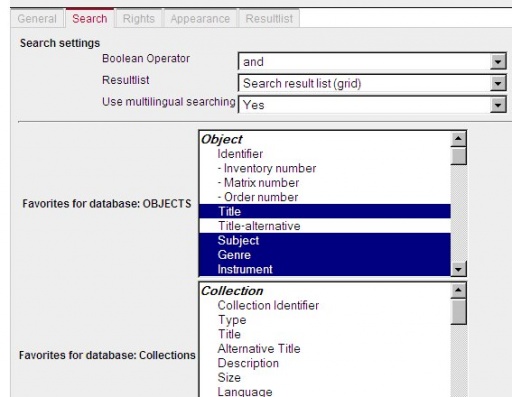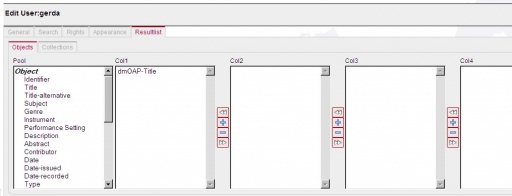Portal personalisation features
From DISMARC Help
(New page: Registered users may choose among the following personalization features for the DISMARC portal: A click on the user name leads the registered use to the user profile where the following ...) |
m (Portal personalization features moved to Portal personalisation features: American spelling corrected) |
||
| (3 intermediate revisions not shown.) | |||
| Line 4: | Line 4: | ||
| - | The first tab | + | The first tab '''General''' shows the user name, email and password. |
| - | The second tab | + | The second tab '''Search''' allows the individualization of the search. |
*Definition of the standard Boolean operator | *Definition of the standard Boolean operator | ||
*Definition of the standard Result list presentation | *Definition of the standard Result list presentation | ||
| Line 17: | Line 17: | ||
| [[Image:pers-search.jpg|thumb|none|512px|Search]] | | [[Image:pers-search.jpg|thumb|none|512px|Search]] | ||
|} | |} | ||
| - | The third tab | + | The third tab '''Rights''' shows the user the rights for the account. |
{| | {| | ||
| Line 23: | Line 23: | ||
|} | |} | ||
| - | On the fourth tab | + | On the fourth tab '''Appearance''' the user may choose the preferred portal language and the “other languages” that should be included in the search as a standard for this account. And the user may choose between the Archive or the DISMARC template presentation for the portal. |
{| | {| | ||
| Line 29: | Line 29: | ||
|} | |} | ||
| - | The fifth tab | + | The fifth tab '''Resultlist''' provides a tool for choosing an individual result list design. The user clicks on a metadata field in the Pool and adds it via the + to one of the four columns. The user may change the ordering of the fields in one column. This result list design is saved to the user’s profile and can be accessed when the user has logged in. |
{| | {| | ||
| [[Image:pers-resultlist.jpg|thumb|none|512px|Resultlist]] | | [[Image:pers-resultlist.jpg|thumb|none|512px|Resultlist]] | ||
|} | |} | ||
| + | [[Category: Dismarc portal]] | ||
Current revision
Registered users may choose among the following personalization features for the DISMARC portal:
A click on the user name leads the registered use to the user profile where the following features are supported:
The first tab General shows the user name, email and password.
The second tab Search allows the individualization of the search.
- Definition of the standard Boolean operator
- Definition of the standard Result list presentation
- Switching on/off the multilingual search option
- Selecting preferred (metadata) fields for querying items
- Selecting preferred (metadata) fields for querying collections
The third tab Rights shows the user the rights for the account.
On the fourth tab Appearance the user may choose the preferred portal language and the “other languages” that should be included in the search as a standard for this account. And the user may choose between the Archive or the DISMARC template presentation for the portal.
The fifth tab Resultlist provides a tool for choosing an individual result list design. The user clicks on a metadata field in the Pool and adds it via the + to one of the four columns. The user may change the ordering of the fields in one column. This result list design is saved to the user’s profile and can be accessed when the user has logged in.