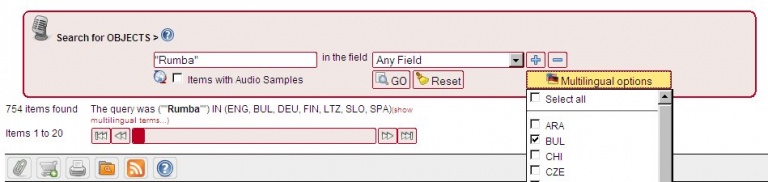Advanced Search
From DISMARC Help
The Advanced Search Box
You will need to register in order to use these additional features – see section 4.1 above. Log in, and click on your user name. When you begin typing your search term, the platform will suggest terms; you can choose one of the terms or ignore the suggestions. A click on the ‘GO’ button or a <RETURN> starts the search.
The red box in the upper part of the screen contains all input and selection fields for searching.
You can define search terms to include selected or all metadata (Any Field) fields, and you can use Boolean operators, multilingual features, lookup lists and vocabularies when formulating a query. For example, you could search for any occurence of the term ‘rumba’, by searching in ‘Any Field’, or only those items which have ‘rumba’ in the title of the song (by changing ‘Any Field’ to ‘Title’). The ‘Any Field’ box opens up a list of catalogue fields that may be searched individually.
The search can be made across all catalogue data, or can be restricted to those records which include digital objects such audio, video, text and image (select the ‘Audio and more’ box). Items and collections can also be searched individually.
You can choose to search across additional languages by selecting these languages via “multilingual options”. If you want to always search across a certain number of different languages you can select them in your User Profile (User Menu/Admin Area/Users/Edit my profile/Search Languages). Each time you log in your search will be automatically carried out in your selected languages.
When multilingual search is activated, words in the selected languages will be also found. For example, if you select multilingual searching in English and German, <*rum> finds <drum> and also <trommel>.
Following a search, the results list is displayed. You can adapt the presentation of the results list to your personal preferences.
Index Scan: Archive
After making a search, a new heading appears, called Index Scan: Archive. This column shows the ‘home archive’ of the objects found by your search. A mouse-over of the archive acronym opens a pop-up archive description. Clicking again on the archive acronym leads you immediately to the items of this archive which were found by your search.
Query language
Here’s how the search terms work:
• <rum> finds all items which include the word rum
• <rum*> (i.e. truncation right hand side) finds also rumba
• <*rum> (i.e. truncation left hand side) finds also drum
• <*rum*> (i.e. truncation on both sides) finds rumba and drums
• <rum and coke> finds items that include the words rum and coke
• <‘sheet’ and ‘music’> finds both words anywhere in the record
• <rum not coke> finds items with rum but not with coke
• <‘rum and coke’> finds items that include the phrase rum and coke
• <sheet music> finds the exact phrase
• <‘sheet’ ‘music’> finds either/both of the words