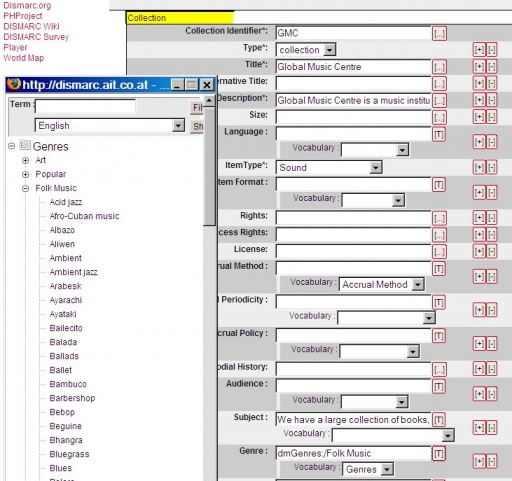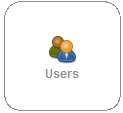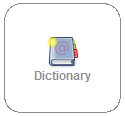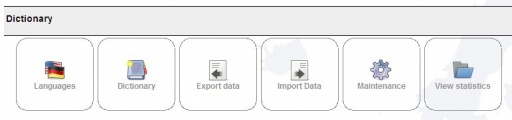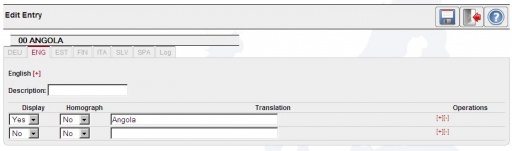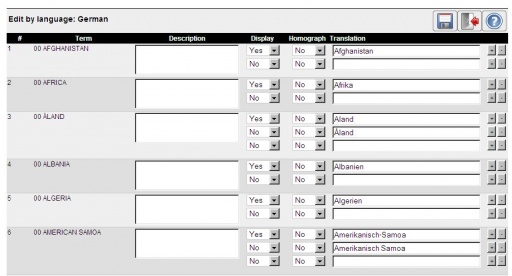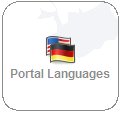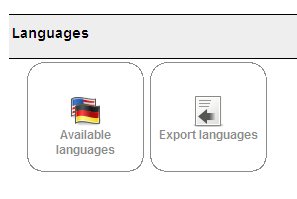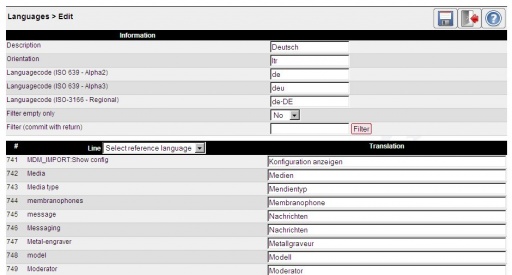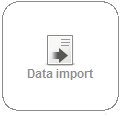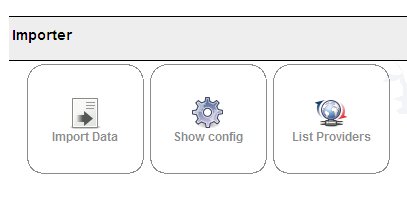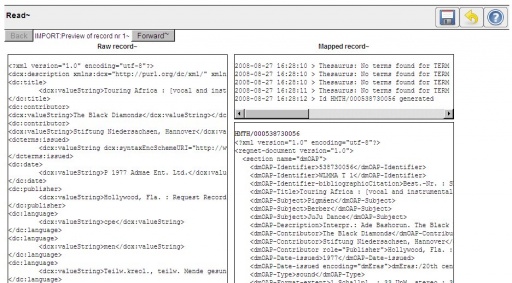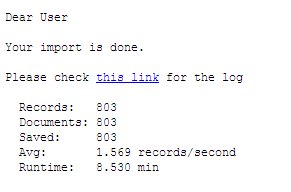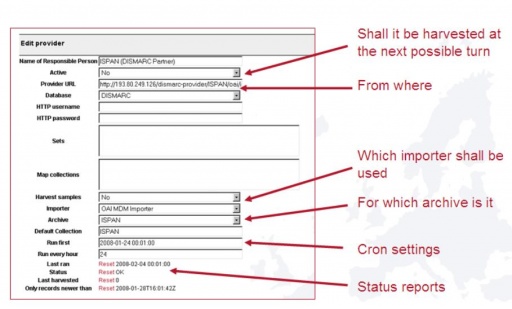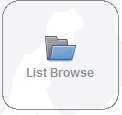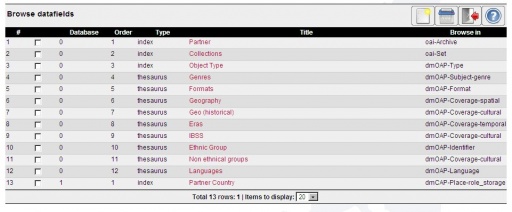Admin Area
From DISMARC Help
| Line 1: | Line 1: | ||
| - | + | You can access the AAP’s back-end tools via the ‘Admin Area’. These tools are for the use of content contributors, translators and portal administrators. | |
| - | + | ||
{| | {| | ||
| [[Image:admin.jpg|thumb|none|512px|Admin]] | | [[Image:admin.jpg|thumb|none|512px|Admin]] | ||
|} | |} | ||
| - | |||
| - | |||
==The collection entry tool== | ==The collection entry tool== | ||
| - | [[Image:coll-entry.jpg|thumb|none|The collection entry tool]] This tool allows the entering of collection descriptions based on the | + | [[Image:coll-entry.jpg|thumb|none|The collection entry tool]] |
| + | This tool allows the entering of collection descriptions based on the DISMARC collection application profile, which is in turn based on the Dublin Core Collection Description Application profile, formally approved by the DCMI Usage Board in April 2007. DISMARC has enhanced several of the descriptions (including place, coverage cultural, instruments) within this specification. If archives do not own digital metadata catalogues, they can create a digital catalogue here, using this tool. | ||
| - | + | For security, only registered content owners can enter collection descriptions. Please send an email request to info@DISMARC.eu if you want to add your collection. | |
| - | + | ||
| - | + | ||
| - | The | + | The tool shows all available metadata fields used to describe a collection. Those marked with * are the most important terms. |
| - | + | ||
| - | + | ||
| - | + | ||
| - | + | ||
| - | + | ||
| - | + | ||
| + | • The entry […] leads to an index scan of all possible entries for the particular field. You may use one of the presented terms. <br> | ||
| + | • First select a vocabulary from the drop-down menu below the entry field. Then click on [T] to open the selected thesaurus for the particular field. You can select a term from the thesaurus for the description.<br> | ||
| + | • Use [+] to add and [-] to delete a metadata field as necessary. <br> | ||
| + | • Next to the field “Europeana Rights” is a copyright symbol [©], which leads to the license selection tools.<br> | ||
{| | {| | ||
| [[Image:coll-entry-1.jpg|thumb|none|512px]] | | [[Image:coll-entry-1.jpg|thumb|none|512px]] | ||
|} | |} | ||
| + | • In the ‘Place’ field, you should first enter the country where the collection is stored (use the drop-down ‘role’ menu to select ‘storage’), then duplicate the field and enter the postal address. <br> | ||
| + | • The fields ‘IPR License’ and ‘IPR Email Contact’ are used by the IPR basket tool. The content-owner can optionally insert a template response text in the ‘IPR License’ field. This will be sent to the email address given in the ‘IPR Email Contact’ field when a user requests use of material. <br> | ||
| + | • In the field “Europeana Source Name” the content owner should enter the official name of his/her institution. This name will then be displayed in Europeana in its ‘Data provider’ field. | ||
| - | |||
| - | |||
| - | |||
| - | |||
| - | |||
| - | |||
| - | |||
| - | |||
| - | |||
| - | |||
| - | |||
| - | |||
| - | |||
| - | |||
| - | |||
| - | |||
| - | |||
| - | |||
| - | |||
| - | |||
| + | ==User administration== | ||
| - | |||
| - | + | [[Image:users.jpg|thumb|none]] We manage users and user groups very carefully to guarantee a secure and consistent system. Administration of user profiles is described in the [[Portal personalization]]section. | |
| - | Overview | + | Overview of DISMARC user groups |
{| class="wikitable" | {| class="wikitable" | ||
| Line 68: | Line 45: | ||
|- | |- | ||
| <b>Dictionary Administrator</b> | | <b>Dictionary Administrator</b> | ||
| - | | | + | | Allowed to edit the dictionary |
|- | |- | ||
| <b>Partner</b> | | <b>Partner</b> | ||
| - | | | + | | Allowed to edit their own collections and user profile, and to use the dictionary, the portal languages and the data import tool. |
|- | |- | ||
| <b>Public</b> | | <b>Public</b> | ||
| - | | Public usergroup | + | | Public usergroup |
|- | |- | ||
| <b>Administrator</b> | | <b>Administrator</b> | ||
| - | | | + | | System administrator |
|- | |- | ||
| <b>Registered</b> | | <b>Registered</b> | ||
| - | | User with own profile | + | | User with own profile, allowed to search, display/edit their own data and to use advanced search result handling features. |
|- | |- | ||
| <b>Translator</b> | | <b>Translator</b> | ||
| - | | | + | | Allowed to change language-specific content. |
|} | |} | ||
Revision as of 11:12, 16 November 2010
You can access the AAP’s back-end tools via the ‘Admin Area’. These tools are for the use of content contributors, translators and portal administrators.
Contents |
The collection entry tool
This tool allows the entering of collection descriptions based on the DISMARC collection application profile, which is in turn based on the Dublin Core Collection Description Application profile, formally approved by the DCMI Usage Board in April 2007. DISMARC has enhanced several of the descriptions (including place, coverage cultural, instruments) within this specification. If archives do not own digital metadata catalogues, they can create a digital catalogue here, using this tool.
For security, only registered content owners can enter collection descriptions. Please send an email request to info@DISMARC.eu if you want to add your collection.
The tool shows all available metadata fields used to describe a collection. Those marked with * are the most important terms.
• The entry […] leads to an index scan of all possible entries for the particular field. You may use one of the presented terms.
• First select a vocabulary from the drop-down menu below the entry field. Then click on [T] to open the selected thesaurus for the particular field. You can select a term from the thesaurus for the description.
• Use [+] to add and [-] to delete a metadata field as necessary.
• Next to the field “Europeana Rights” is a copyright symbol [©], which leads to the license selection tools.
• In the ‘Place’ field, you should first enter the country where the collection is stored (use the drop-down ‘role’ menu to select ‘storage’), then duplicate the field and enter the postal address.
• The fields ‘IPR License’ and ‘IPR Email Contact’ are used by the IPR basket tool. The content-owner can optionally insert a template response text in the ‘IPR License’ field. This will be sent to the email address given in the ‘IPR Email Contact’ field when a user requests use of material.
• In the field “Europeana Source Name” the content owner should enter the official name of his/her institution. This name will then be displayed in Europeana in its ‘Data provider’ field.
User administration
We manage users and user groups very carefully to guarantee a secure and consistent system. Administration of user profiles is described in the Portal personalizationsection.Overview of DISMARC user groups
| Name | Description |
| Collection Editor | Allowed to edit collections |
| Thesaurus Administrator | Allowed to edit the thesaurus |
| Dictionary Administrator | Allowed to edit the dictionary |
| Partner | Allowed to edit their own collections and user profile, and to use the dictionary, the portal languages and the data import tool. |
| Public | Public usergroup |
| Administrator | System administrator |
| Registered | User with own profile, allowed to search, display/edit their own data and to use advanced search result handling features. |
| Translator | Allowed to change language-specific content. |
The administrator may look into the user list and change the user profiles there. The administrator may also enter new user groups. Registered users do only see the “Edit my profile” part of this tool.
The dictionary
The dictionary tool administrates the translation and of multilingual vocabularies and free wordlists.The tool is only available for a special user group (the translators).
- Languages: The languages that should appear in the dictionary tool can be selected
- Dictionary: The online tool which allows translation per language or per word.
- Export data: Export language files for later translation in Excel format.
- Import data: Import the translated Excel files to the Dictionary tool.
- Maintenance: Delete whole translations per language.
- View statistics: Translation statistitcs and log file.
Edit per word:
Edit per language:
The portal languages tool
This tool supports the translation of the used expressions and words in the portal. It is only accessible for translators.Via “Available languages” the translator reaches the word list of portal terms in a given language.
The word lists may also be exported and re-imported.
To date there are more than 1100 words used together on the front end and the back end of the DISMARC portal.
The data import
This tool supports the data import to the DISMARC system.- Import Data: New files with data can be imported directly to the system via this tool.
- Show config: This is where the configuration for the mapper and the reader and the general settings is done.
- List providers: This is the tool for administrating the various providers connected to the DISMARC platform.
First the database, the archive and the file that should be uploaded are selected.
Then the collection and the importer for this collection have to be chosen. The entry screen shows a pre-view of the file in the dedicated encoding. If the encoding is not pre-defined the user may choose among various encodings.
When the import settings have been saved. The entry screen shows how the raw (native) record is being “read” – how the mapped (DISMARC) record will look like. If the user is not satisfied with the mapped record he could go back to the Import configuration and update the mapper (administrator user).
When the user presses “save” after looking at the mapped record then the file will be imported into the system.
The user will get an information message via email.
Partners that have set up the DISMARC MetaDataManager or do dispose of their own OAI repository can connect to the DISMARC network as providers. Once the information on the location and other settings are entered at the DISMARC central node, the central harvester, will include this provider in its harvesting routine.
List Thesauri
The “List Thesauri” tool is used by the administrator of the DSIMARC system to add vocabularies to the platform.All DISMARC thesauri are available and integrated as web services.
List Browse
With this tool the Portal administrator manages the tabs for browsing DISMARC.The administrator may choose which data field should be offered for the browsing function.
Via a click on the (red) title of the data field the administrator can update the settings: